
iPhone 16 Camera Issues and Solutions for Accidental Launches
The iPhone 16 is making waves with its advanced camera control features, yet many users find themselves *frustrated* with accidental camera launches. The placement of the camera control button seems to be inadvertently triggering the camera, leading to unnecessary battery drain and storage use.
Table of Contents
Key Takeaways
- The camera control button is *conveniently* placed on the iPhone 16 for quick access.
- Many users face accidental camera activations, particularly left-handed users due to its *placement*.
- Apple’s iOS 18.2 update introduced a “Require Screen On” feature to help *mitigate* this issue.
- Personalizing camera control sensitivity can reduce *unintentional* activations.
- Mixed user feedback exists, some prefer alternative methods to *quickly* activate the camera.
Understanding the Accidental Camera Launch Issue
Many iPhone 16 users have pointed out the inconvenience of unexpected camera activations. The camera control button’s position makes it easier for users to unintentionally trigger the camera when the device is in a pocket, a bag, or even while holding it casually. This problem is more pronounced for left-handed users, who find it really challenging due to the button’s specific positioning. It’s not just about *annoyance*—these accidental launches can also drain the battery and use up significant storage space.

iOS 18.2 Update: A Step Towards a Solution
Apple’s release of iOS 18.2 brought the “Require Screen On” feature as a viable solution to these unintended camera activations. This feature necessitates the screen to be on for the camera button to recognize a press. You can easily enable it by going into Settings > Display & Brightness > Camera Control, then toggling “Require Screen On.” This adjustment has proven to significantly *reduce* accidental launches, keeping the quick access feature intact.
Customizing Camera Control Sensitivity
If you’re someone who still struggles with accidental presses, adjusting the camera control sensitivity could be your answer. Navigate to *Settings* > Accessibility > Camera Control to change the light press setting from “Default” to “Firmer.” This adjustment makes the button less responsive to light or unintended touches. Additionally, you can tweak the double press speed in the same menu to suit your comfort. Make sure the “Show Adjustments” option is enabled under the ‘Light-Press’ category for a more tailored experience.
Troubleshooting and User Feedback
If you’re grappling with the light press function not working as expected, start by ensuring the “Show Adjustments” toggle is active. Adjusting the pressure necessary for the light press might solve lingering issues. However, if the problem persists, it might be time to contact *Apple Support* for a deeper dive into the issue. Users have varied opinions: some appreciate the quick camera access, while others criticize unintended activations. There’s also feedback about potential camera shake when pressing the button and inconsistencies in its behavior. If the issues linger, users might prefer alternative methods like a quick-launch screen capture button.
Balancing Ease and Precision
To optimize your camera button use on the iPhone 16, start by experimenting with the button’s sensitivity settings until you find a suitable balance for yourself. The “Require Screen On” feature is a game-changer for daily operations, reducing unintended activations and maintaining convenience. Practicing intentional and mindful button presses can further *minimize* accidents. If discrepancies still disrupt your experience, exploring other quick-launch methods may offer better satisfaction. For those seeking streamlined automation and efficiency beyond camera controls, platforms like make.com can be a great option for *automating* various tasks, providing a seamless experience.
Sources:
YTECHB
WebPro Education
Charlie’s Blog
MacRumors
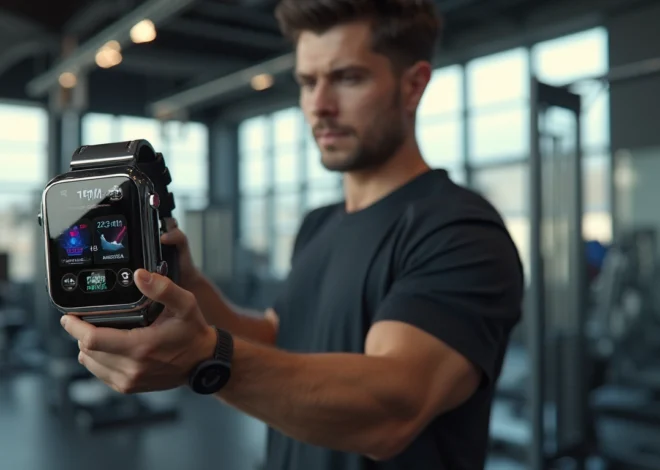


3 thoughts on “iPhone 16 Camera Issues and Solutions for Accidental Launches”